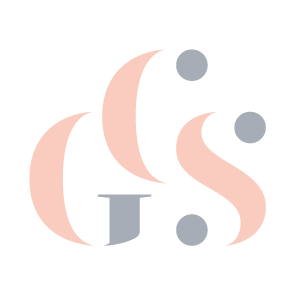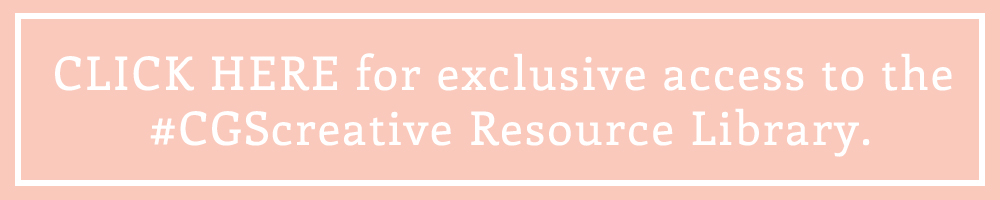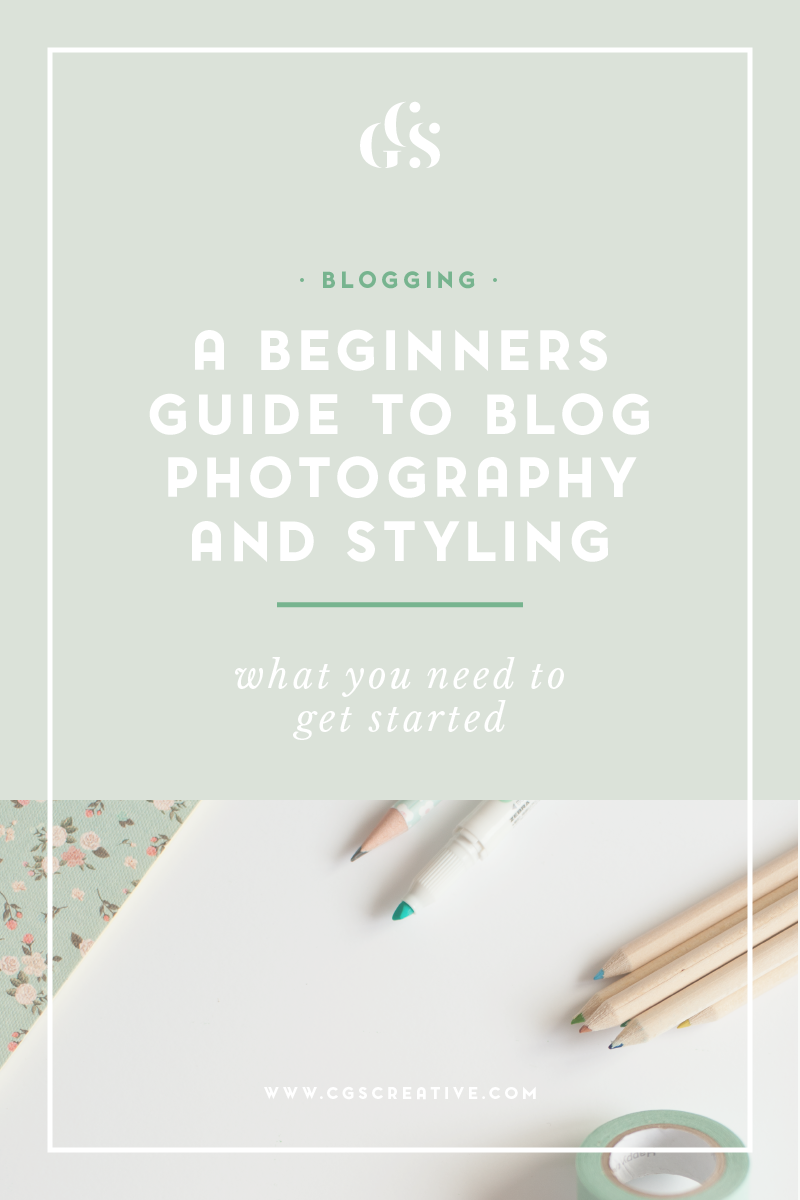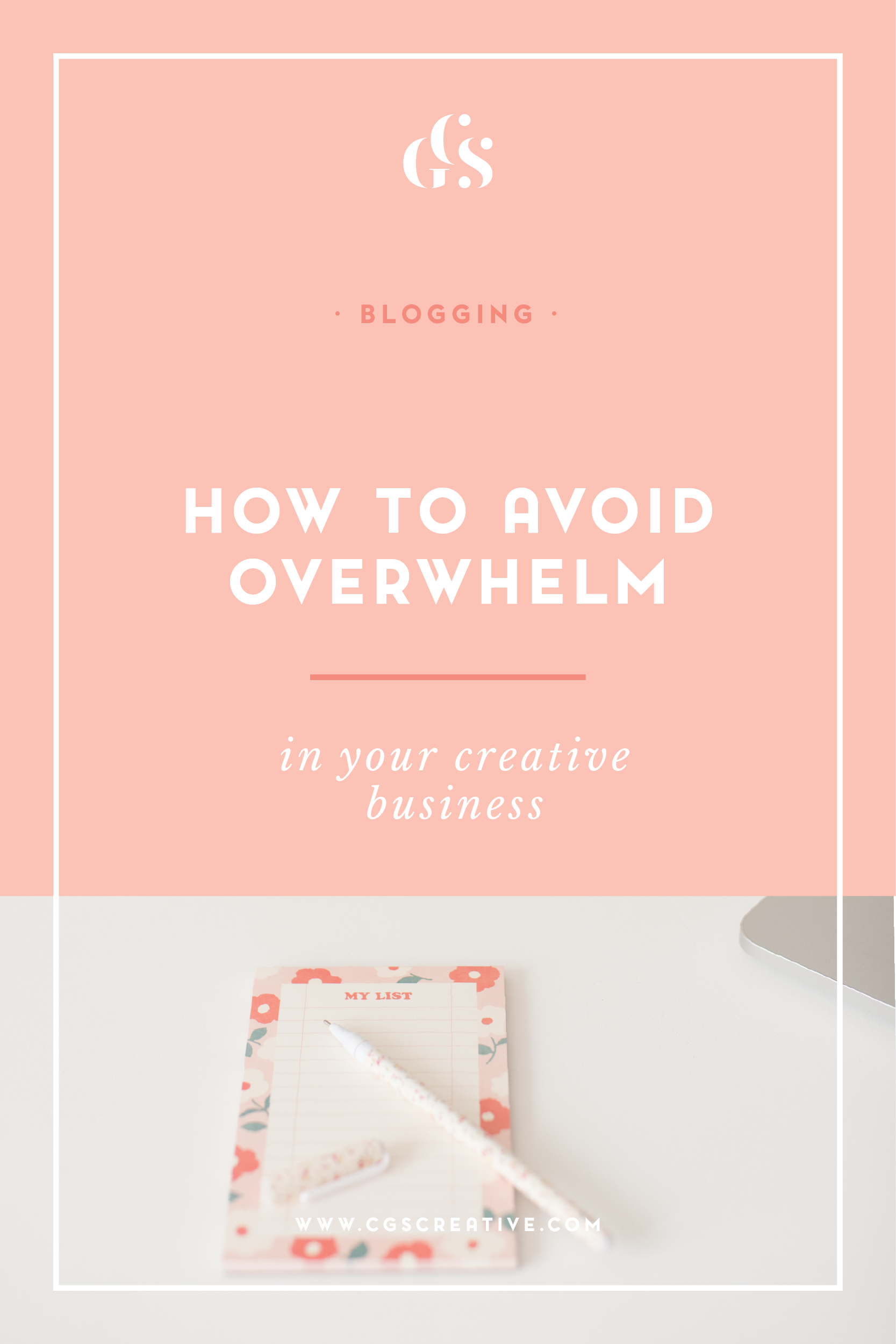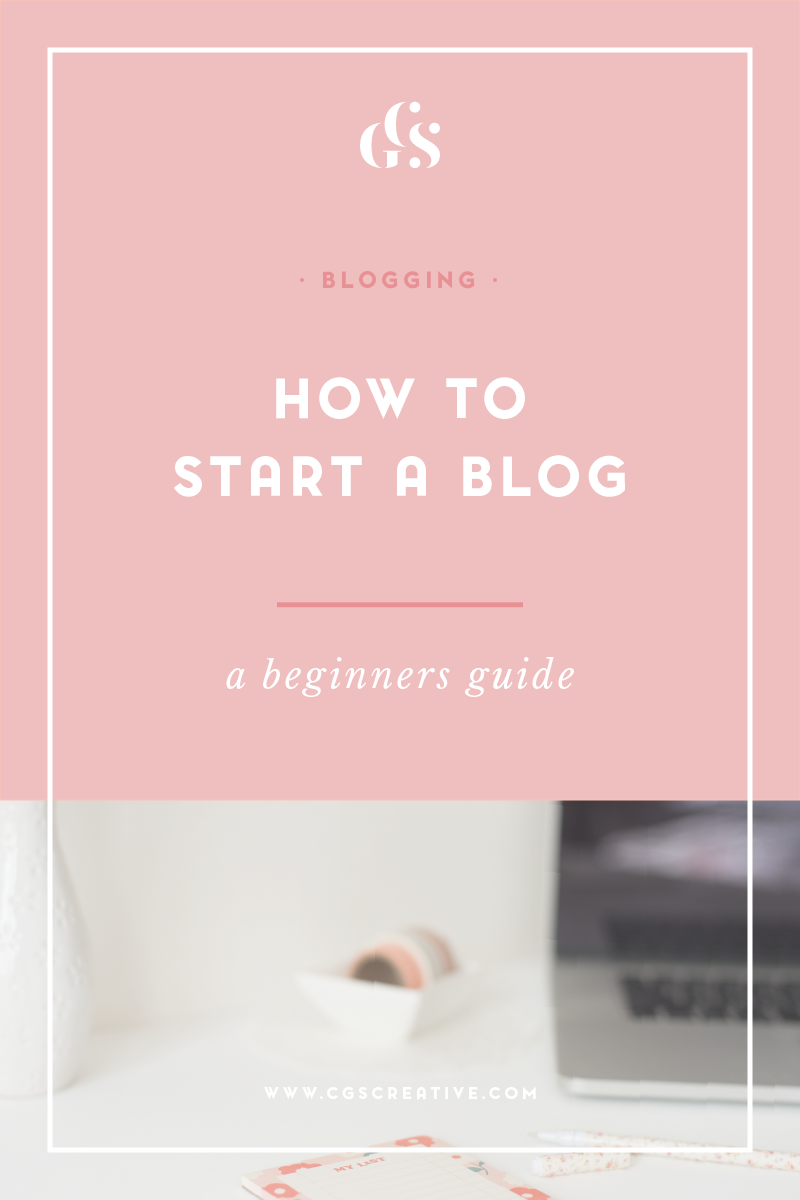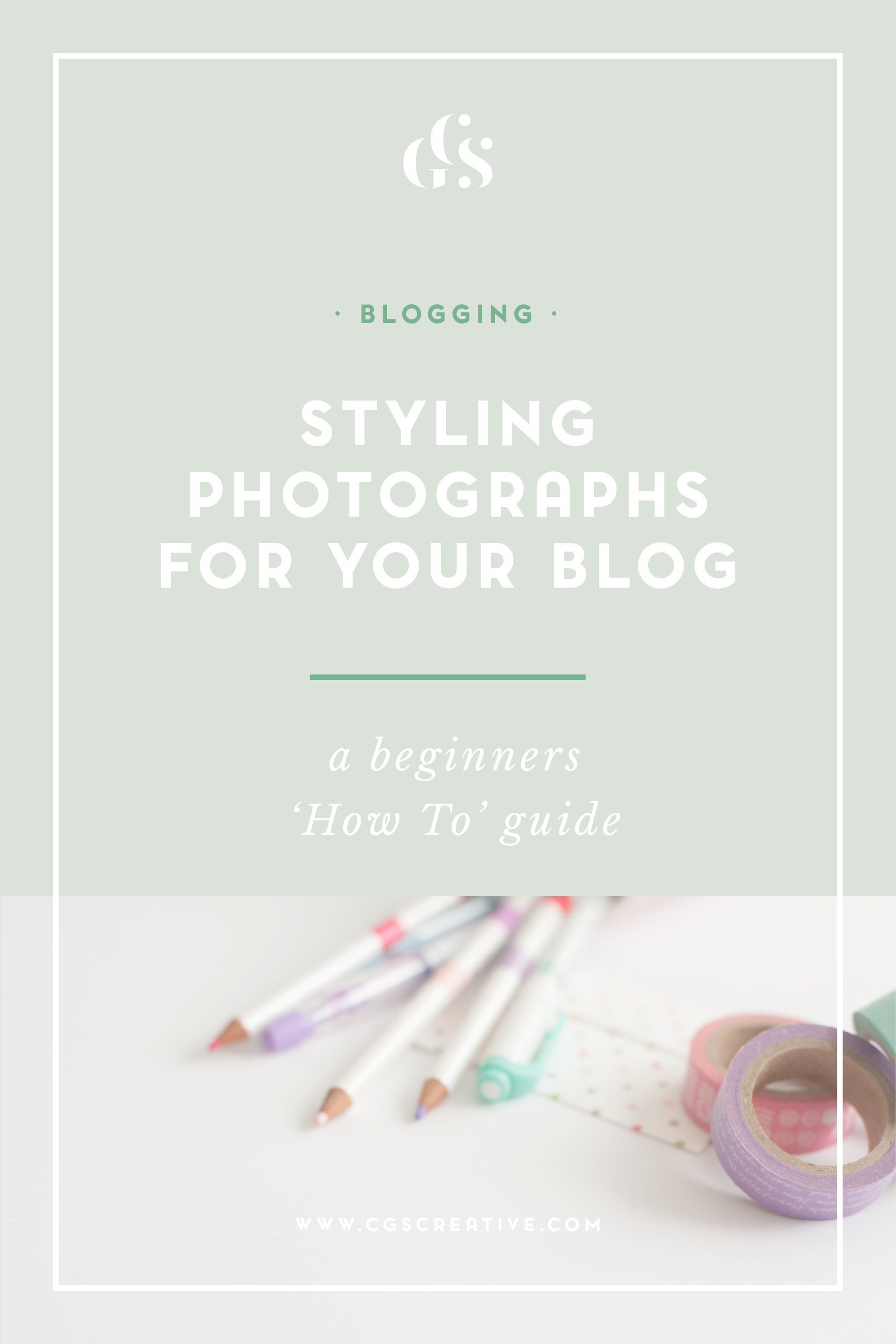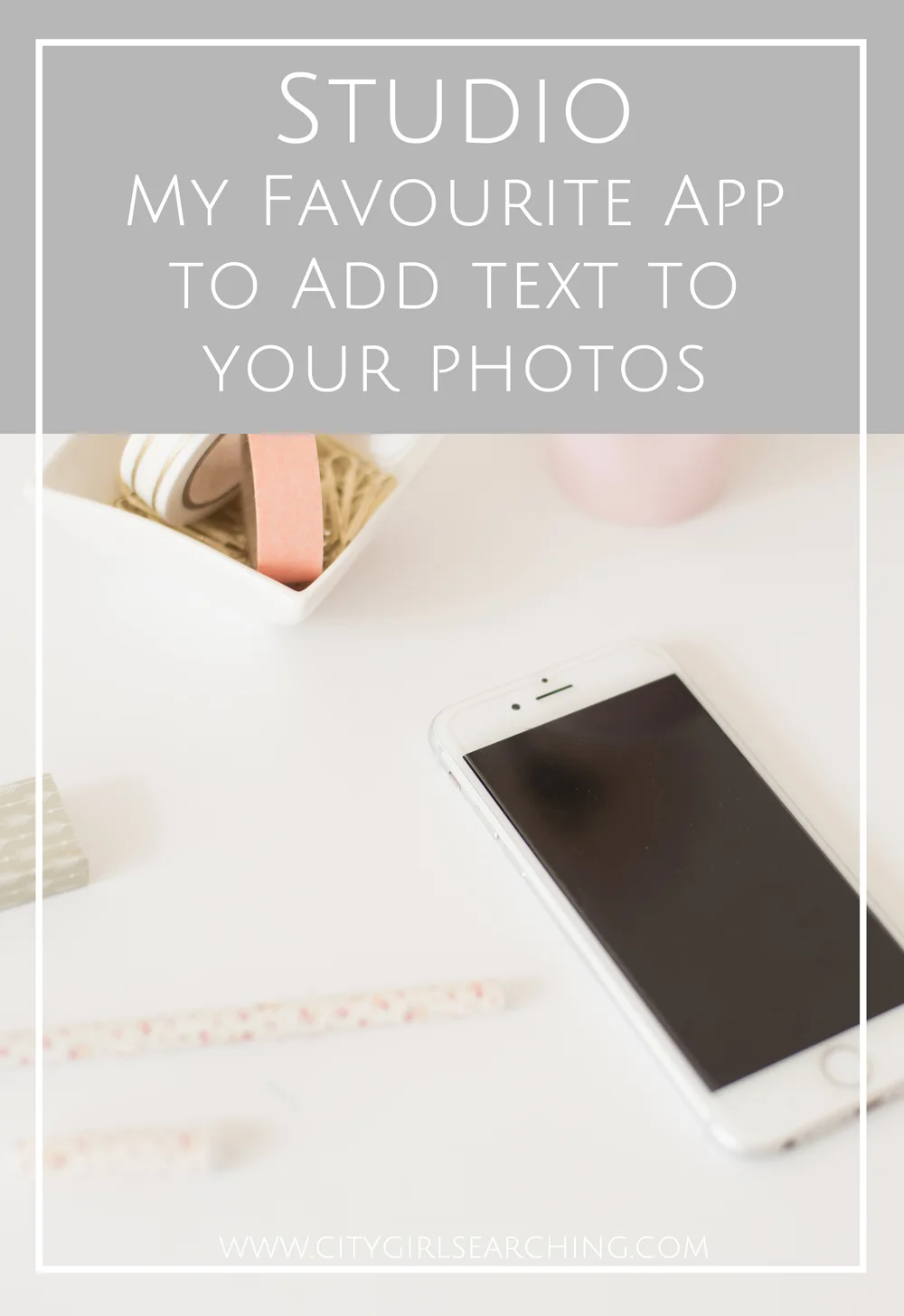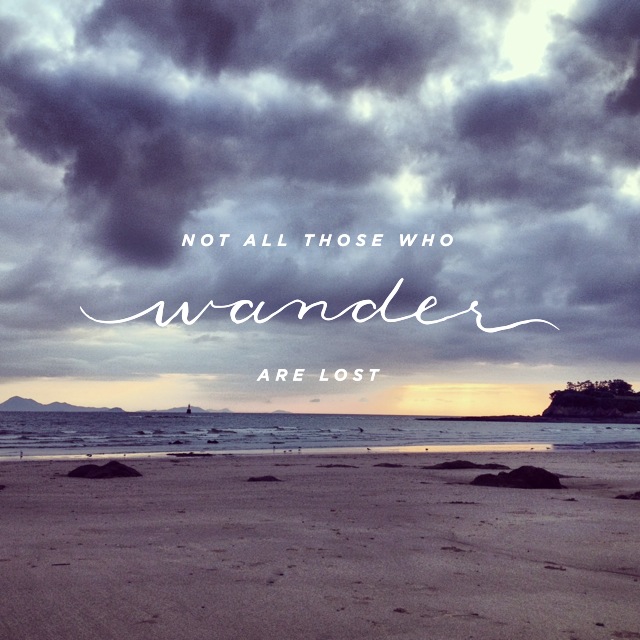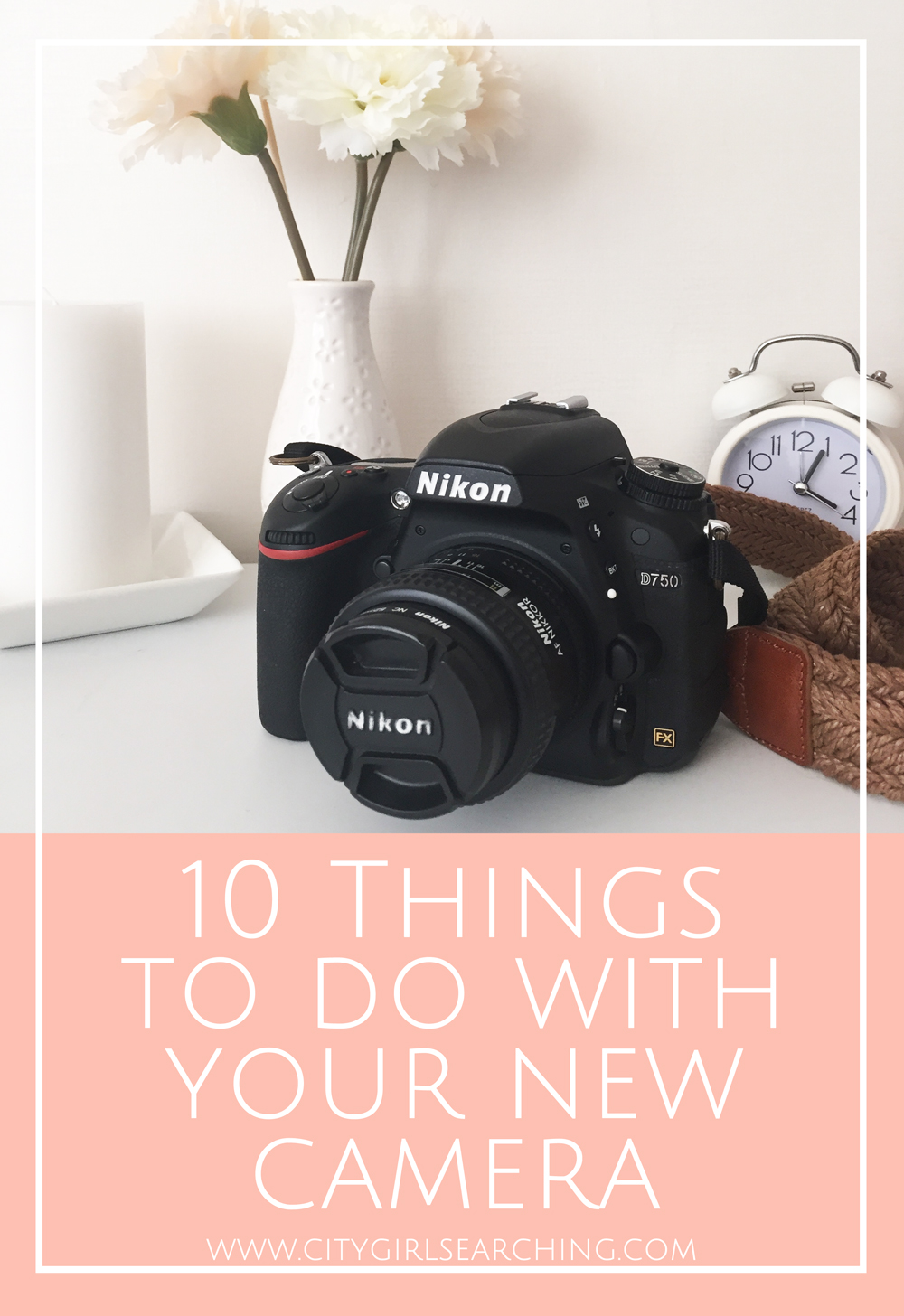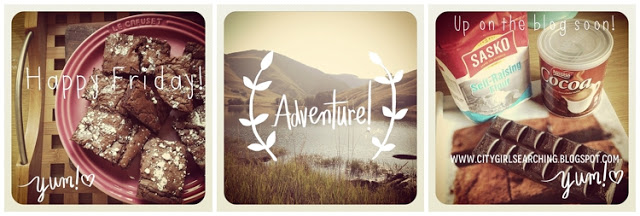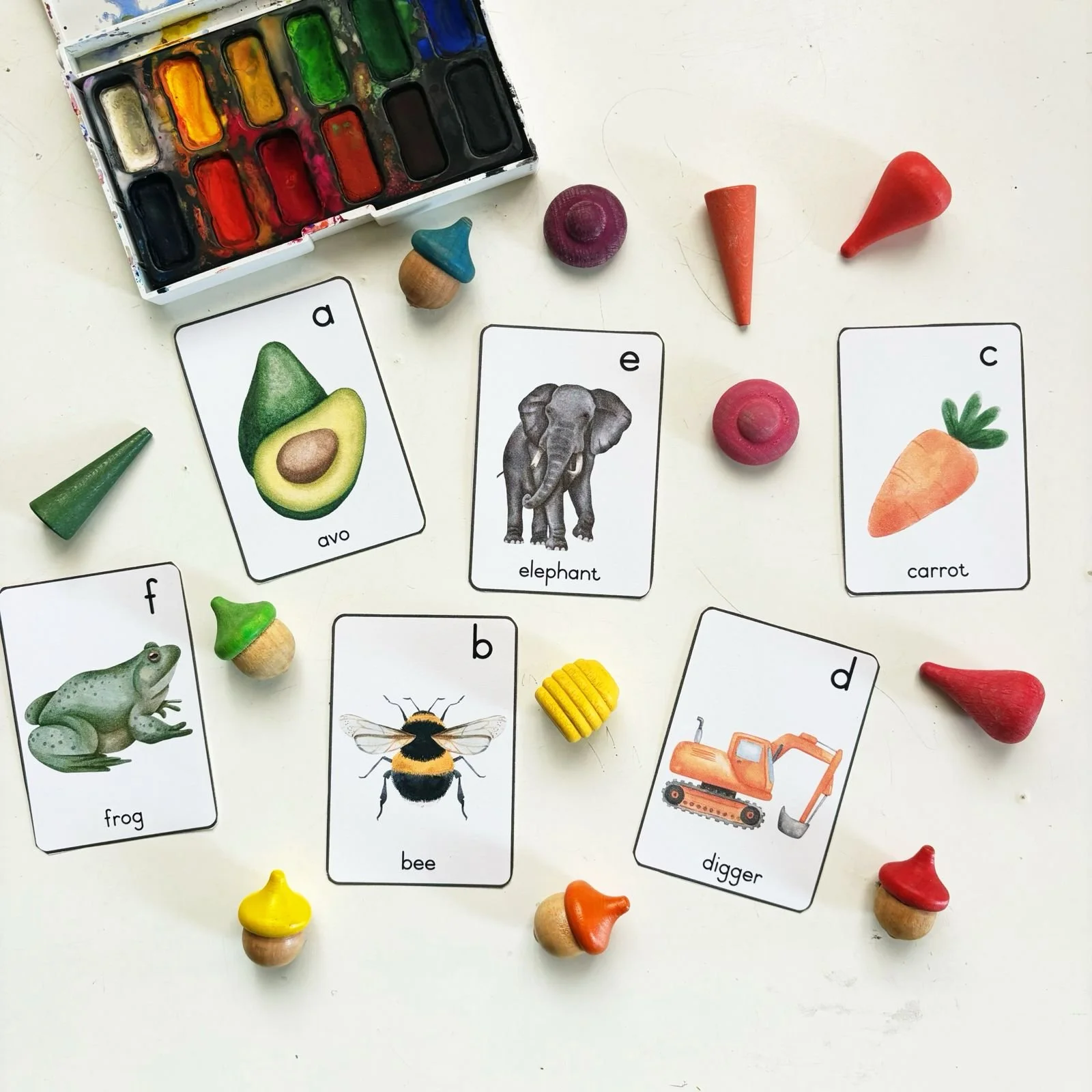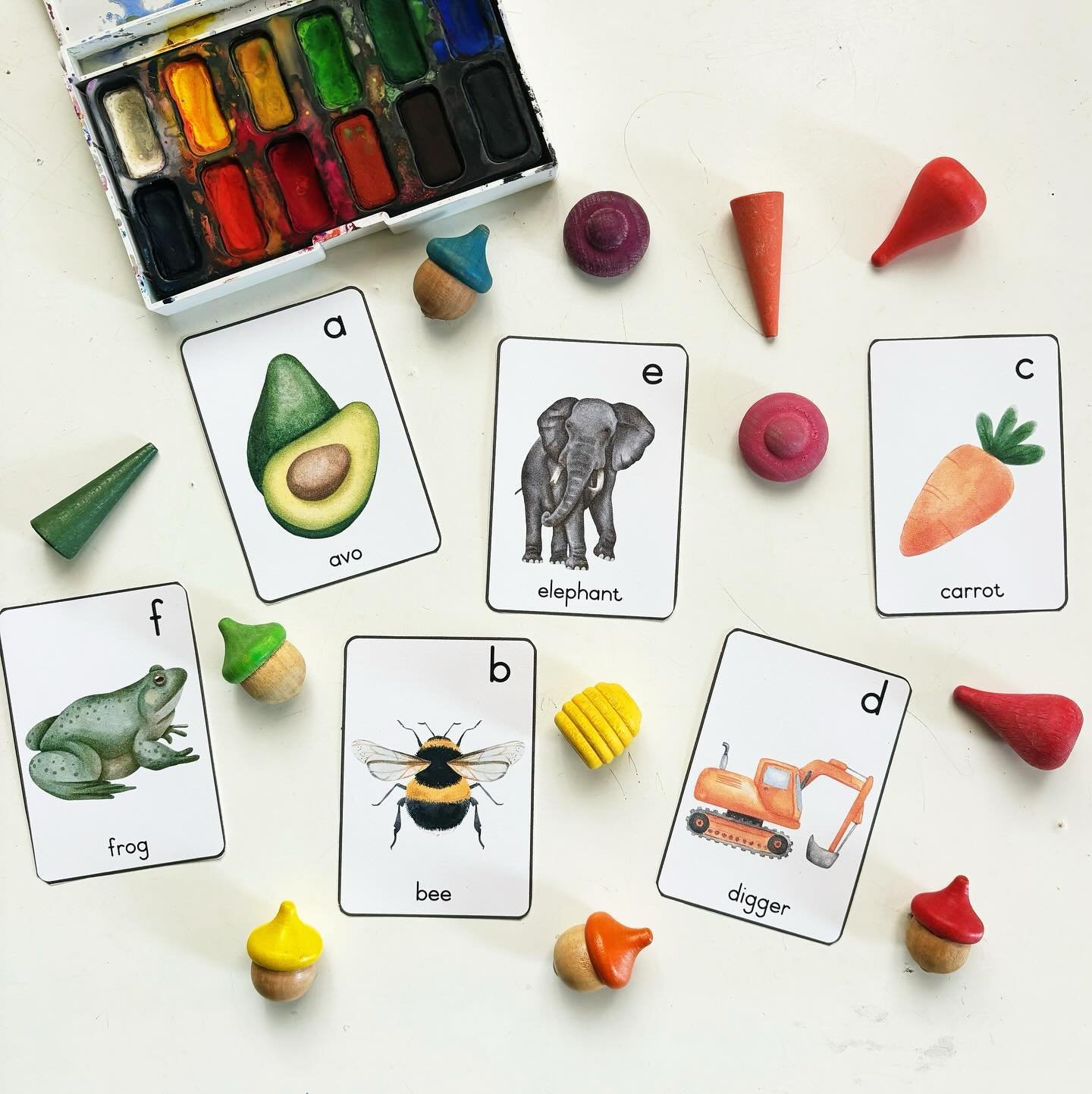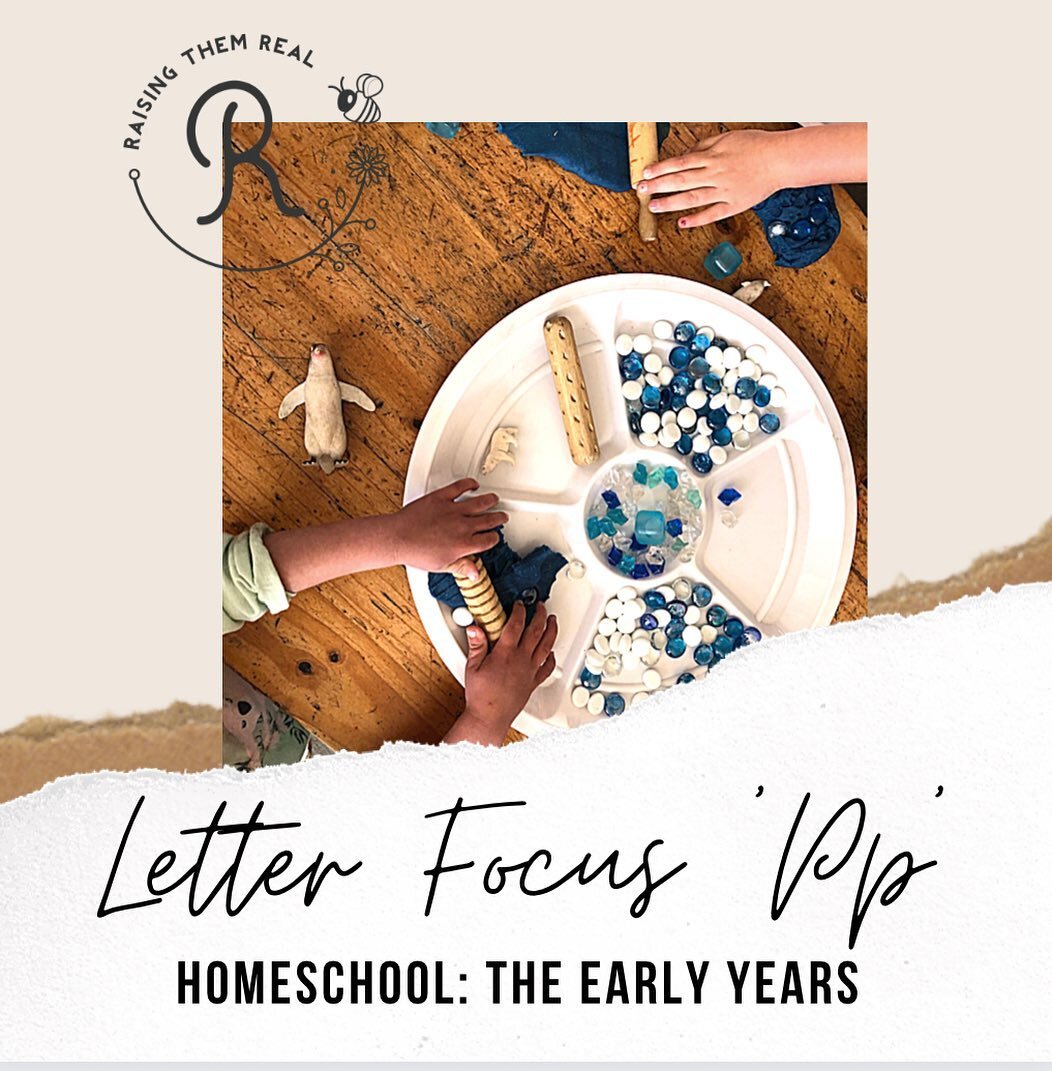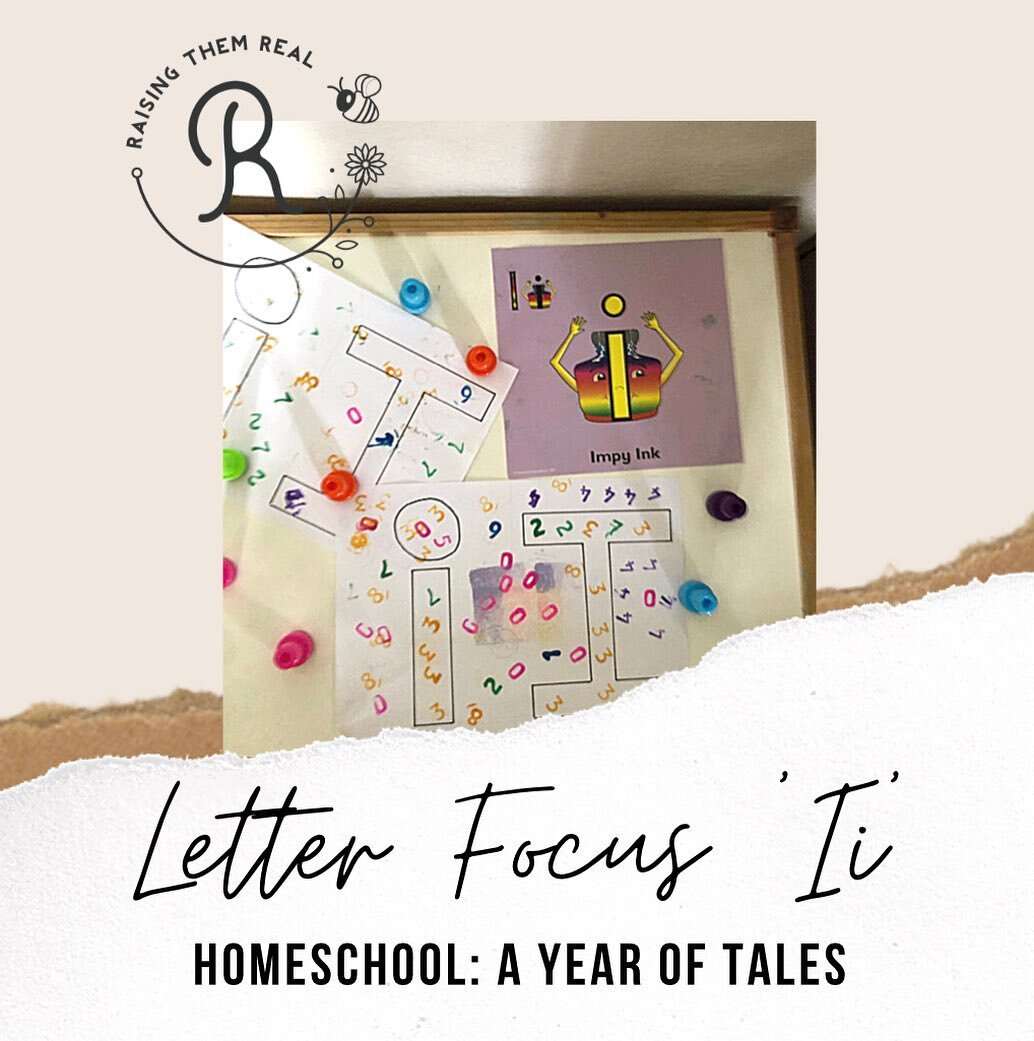How To Take Better Photos For your Blog Using Your Phone + Free Checklist!
/You don’t have to have a fancy camera to take beautiful photographs for your blog. You can use your phone’s built-in camera, and with a few tips, you too can produce pretty photos to take your blog to the next level. Even though I own professional photography gear, sometimes I just want the ease of snapping a shot right in the moment. And a lot of the time when inspiration strikes, I don’t want to be fiddling around with settings and then end up missing the perfect shot. A lot of the images I produce for my blog are styled and I don’t have the time to get my camera, set it up, export the images to my computer, edit and then finally upload them to my blog. I find that using my iPhone and a few, easy-to-use (and free!) apps, I am able to produce pretty pictures that only take a few minutes to put together. Today I want to share with you how you can do the same.
All the images below were taken on my iPhone 4S and edited with VSCOCam to give them a grainy, film-like texture.
1. Clean your Lens
As with any camera, if your lens is dirty, your photographs aren’t going to come out very clear. It’s such a simple tip and yet has made the biggest change on images taken with my phone. Think about where you phone goes, and now think about the last time you wiped your camera lens clean. If this gives you the shivers, like it did to me, then whip out a piece of cloth and get wiping!
2. Natural Light
Wherever possible, use natural light. I take the majority of my photographs (using both my DSLR & my iPhone) during the day and try as much as possible to maximise the soft, natural light that comes through a window. Harsh midday light is just as hard to work with as a flash, whereas natural light, the kind that streams through a window, produces soft, clean images.
3. Click to Focus
On the iPhone camera app (the standard camera app that comes with the iPhone), there is a yellow square that automatically appears when you want to take a photo. This is your focus setting. You can allow the phone to automatically adjust the focus, or you can over-ride this by clicking where you want to focus when you take a photograph. This is especially useful when you want to create a slightly blurry background, with something in the picture in focus. I often use click-to-focus when I am photographing macro-type shots of make-up and stationery.
4. Self-Timer
I only found out about the self-timer feature on my iPhone when I updated my IOS to the latest version. This is especially handy when you want to take a ‘selfie’. Don’t forget to click to focus before you take the shot to ensure that your face is perfectly in focus and not blurry.
5. Use a Tripod
Using a tripod (or any home-made version of a tripod) will stabilize your camera and help to avoid camera shake. It can be so frustrating when you set up the perfect shot, click to focus, and then bump the phone by accident and the photograph ends up coming out blurry. I often just use a book and wedge a drinks coaster underneath the phone to adjust the angle (and then set up the self-timer to get the perfect shot).
6. Avoid the Zoom
Especially on the iPhone built-in camera, when you use the zoom it decreases the quality of the photograph. Rather use your own built-in zoom (ie. your feet!) and position yourself to be nearer, or further away from your subject. Unless you have a snazzy new phone, like the Samsung Galaxy S4 or the iPhone 6, I would suggest avoiding all use of the zoom.
7. Background
Using a white background when shooting any product produces beautiful, professional looking shots. The white offsets all other colors and is always complimentary. It looks crisp and clear and really helps to make your subject stand out. Textured backgrounds also work well for product photography, but I find they can also distract from your subject. I have yet to take a photograph on a plain, white background that I didn’t like.
8. Angles
Play around with angles. Have fun and go crazy with high and low, close up and far away shots. Use your body to zoom in on particular items if you are styling photographs for you blog. It’s okay to cut off parts of items, and this works particularly well when I shoot make-up or stationery. Consider the two photographs below. The one on the left is the full image, and the one on the right has been cropped therefore removing parts of the image. Can you see the difference? None of the props have been changed and the lighting is the same. The only difference is the angle.
9. Apps
There are so many amazing apps you can use to really make your images pop, from overlaying text to added film effects or textures. My favourite go-to apps are:
– VSCOCam for editing the colour, brightness, cropping, straightening and adding film-like overlays.
– Studio for adding text and graphics.
– ABeautifulMess for hand-drawn overlays and creating collages
– Instagram for connecting with other creatives and sharing my images.
*All of the above apps come in Android and IOS versions.
10. Delete
There really is no point in having 10 of the same image. Be thorough and delete any and all of the ‘extra’ photographs so as to avoid wasting storage space and also to avoid having duplicates. The amount of times I upload the ‘not quite perfect’ image into a blog post and then realise I have to go back and search for the right photo is just annoying. And then I realise I often delete the perfect one and end up having to re-create my images again. Deleting all the nonsense saves you time and will make your life that much easier when it comes to blogging.
Most importantly, HAVE FUN! Taking photographs should be fun, and with all the great apps out there that are free and easy to use, blogging no longer has to be boring. With just a few minutes of practicing and playing around with your phone, your photographs can look just as good as the pros, and will take your blogging to the next level. I hope you found these tips useful. If you’d like to find out more about the apps I’ve mentioned above you can pop on over to my blog where I have reviewed the Studio App {Click Here} and the ABeautifulMess App {Click Here}.
To help you remember all these tips I've created a FREE printable checklist. It's in my FREE resource library, along with a whole bunch more resources AND free stock photographs just for you. Join the library by clicking the image below: