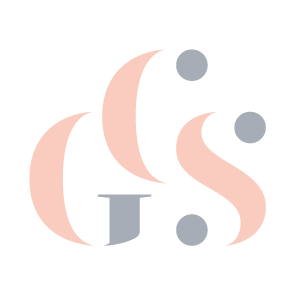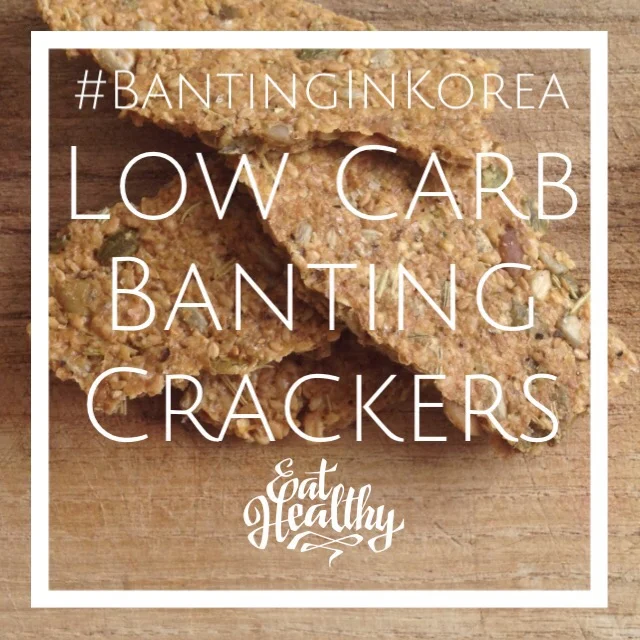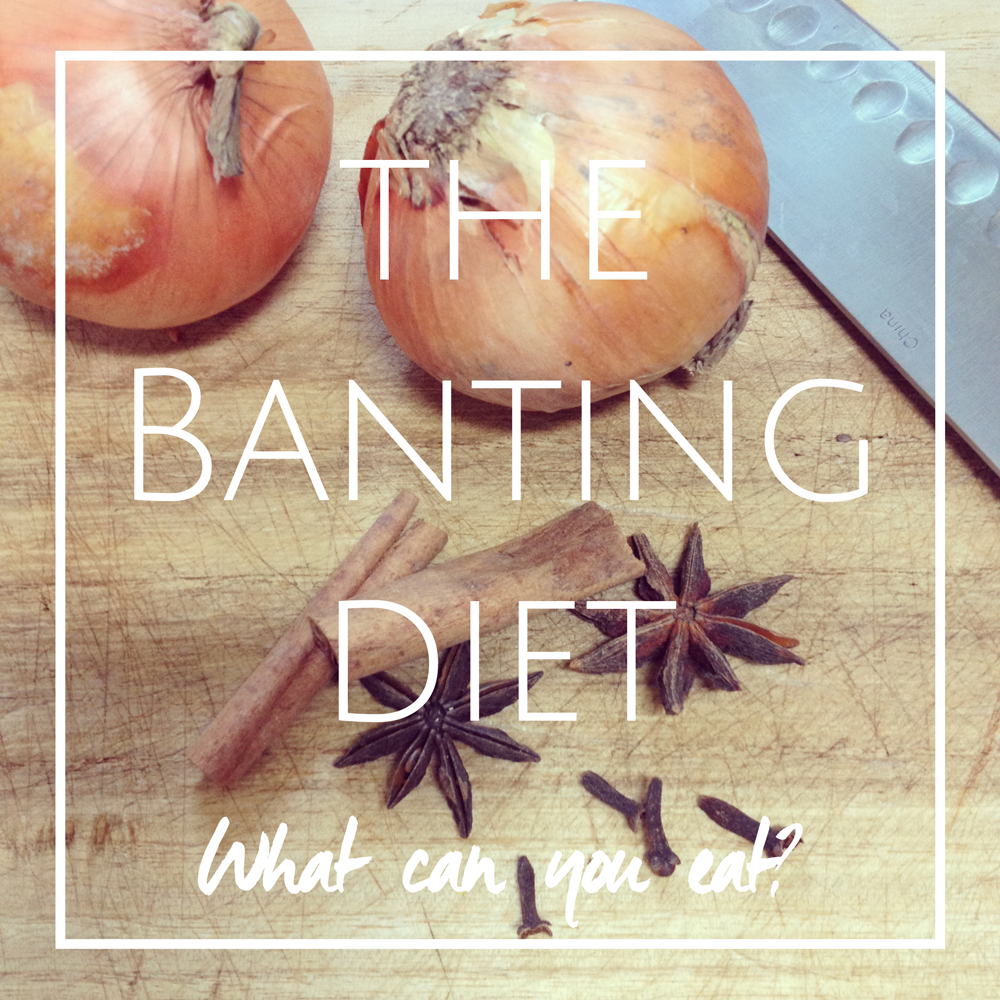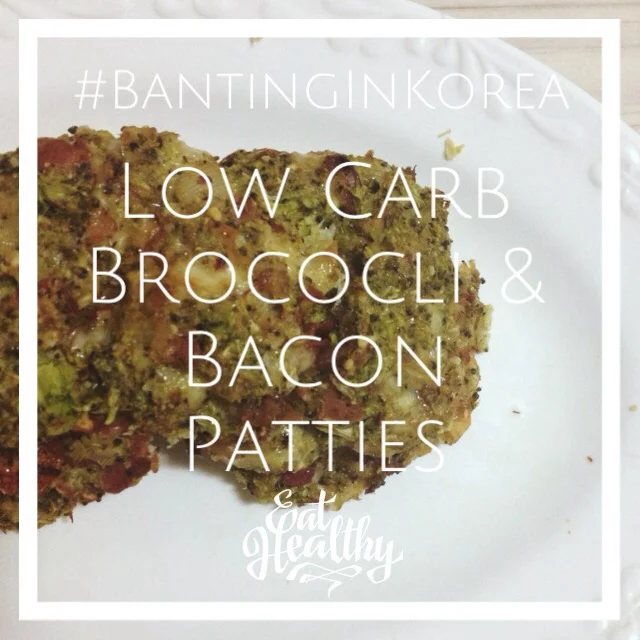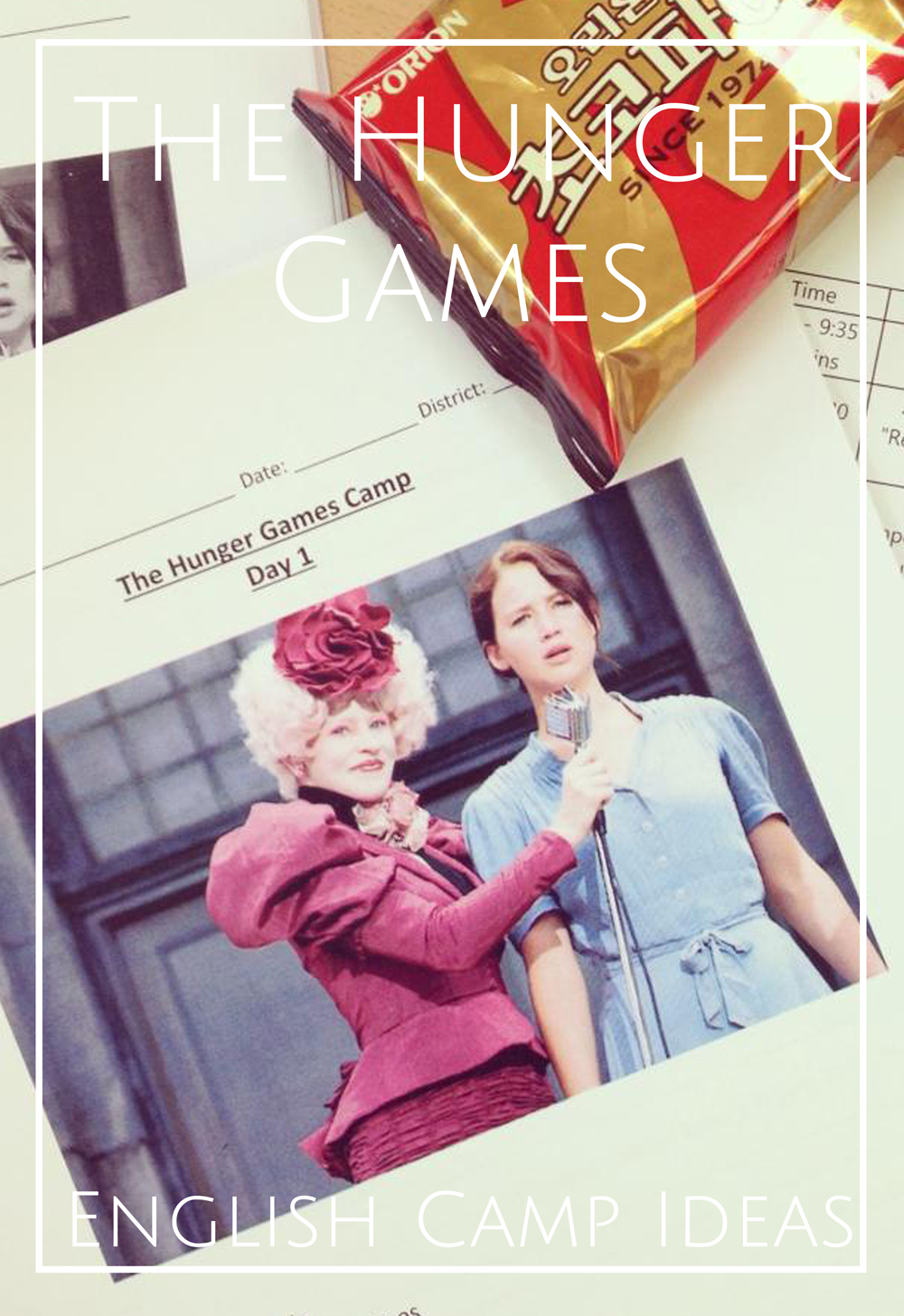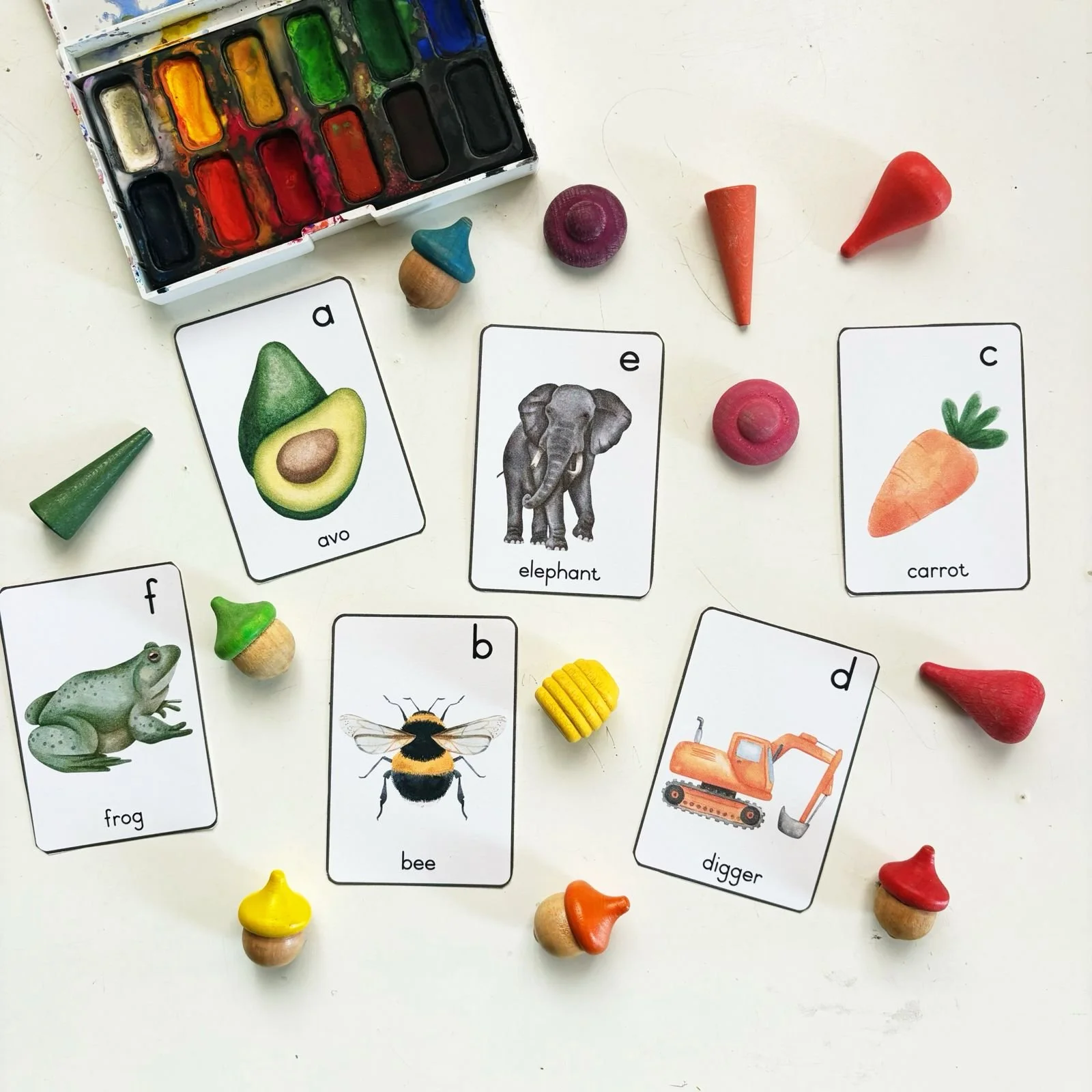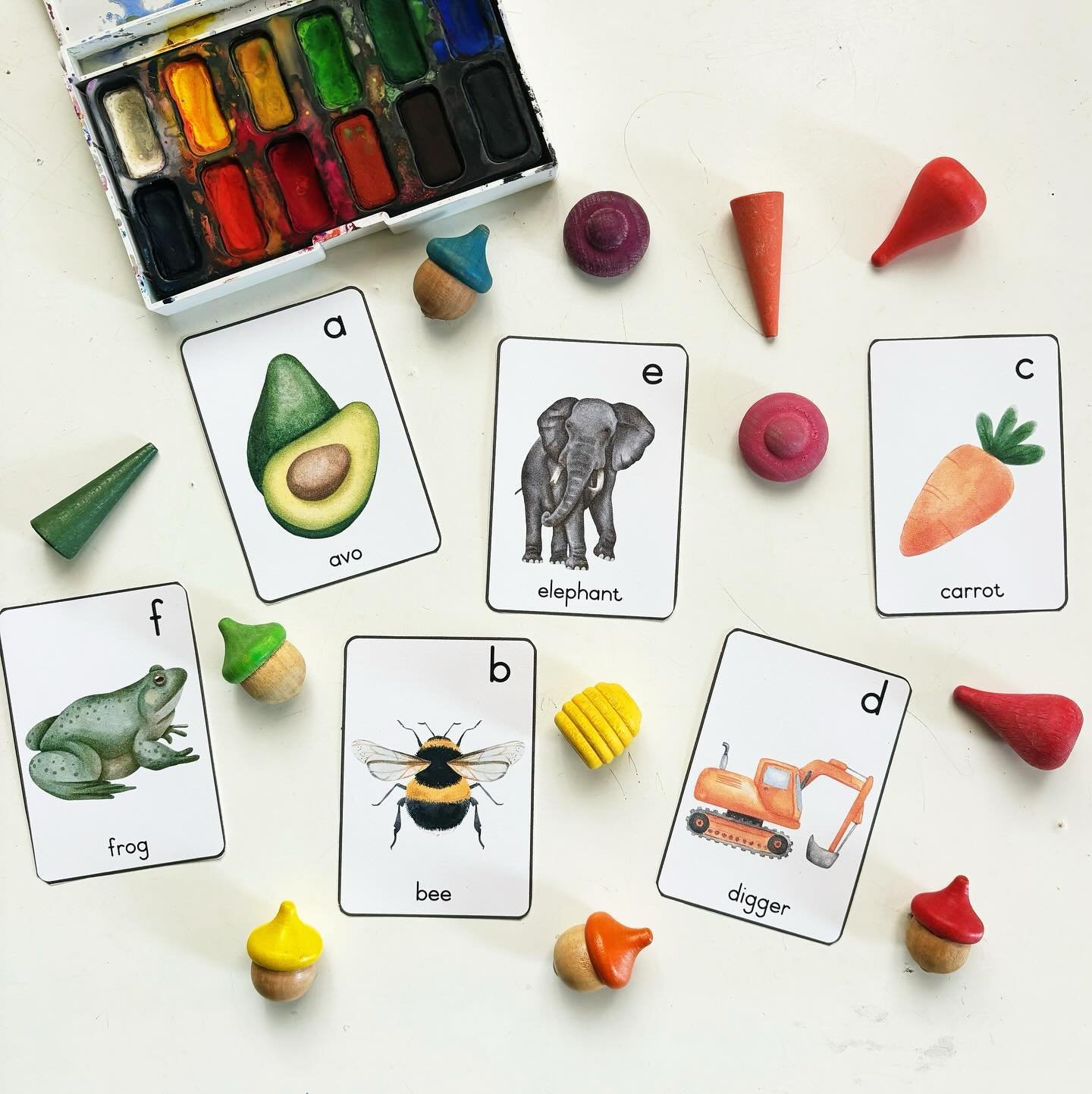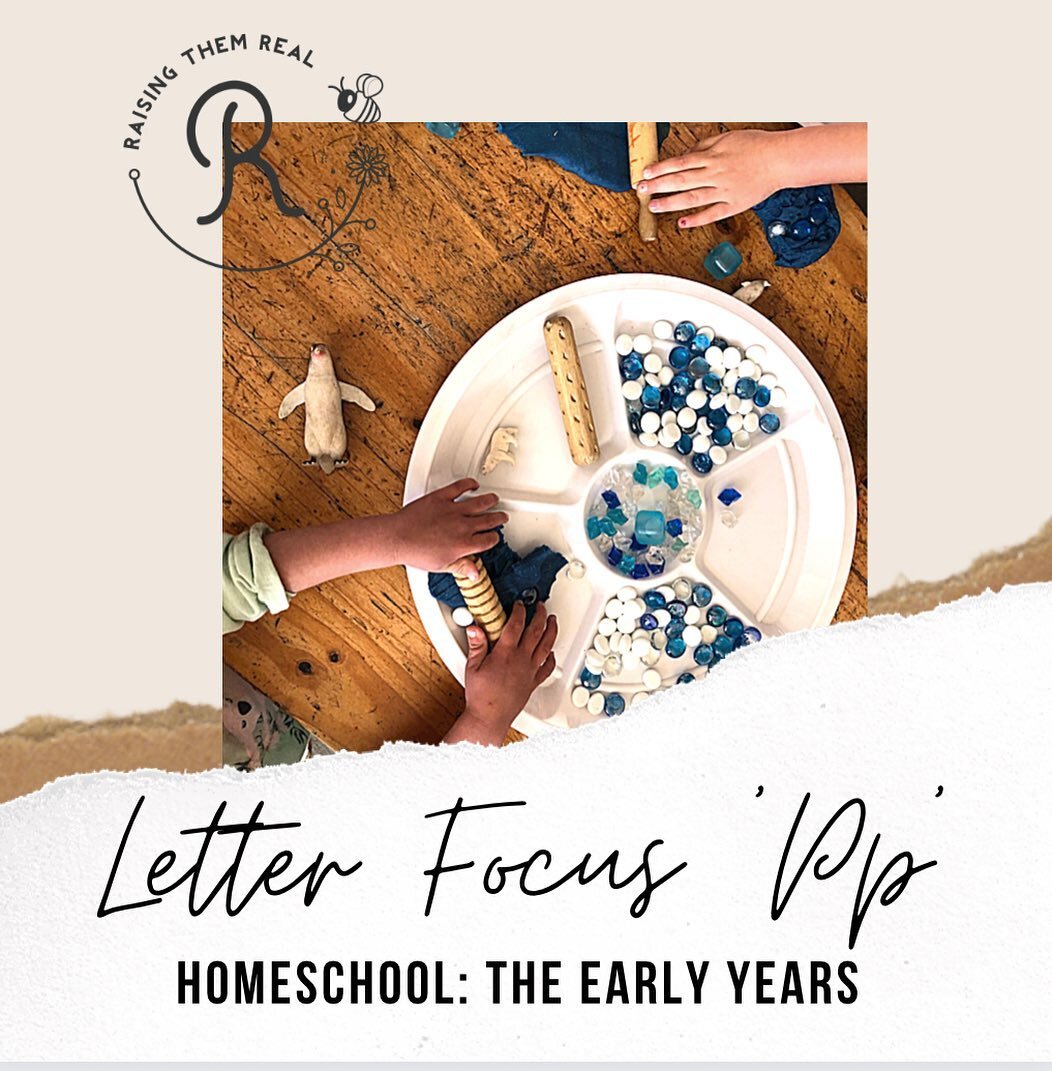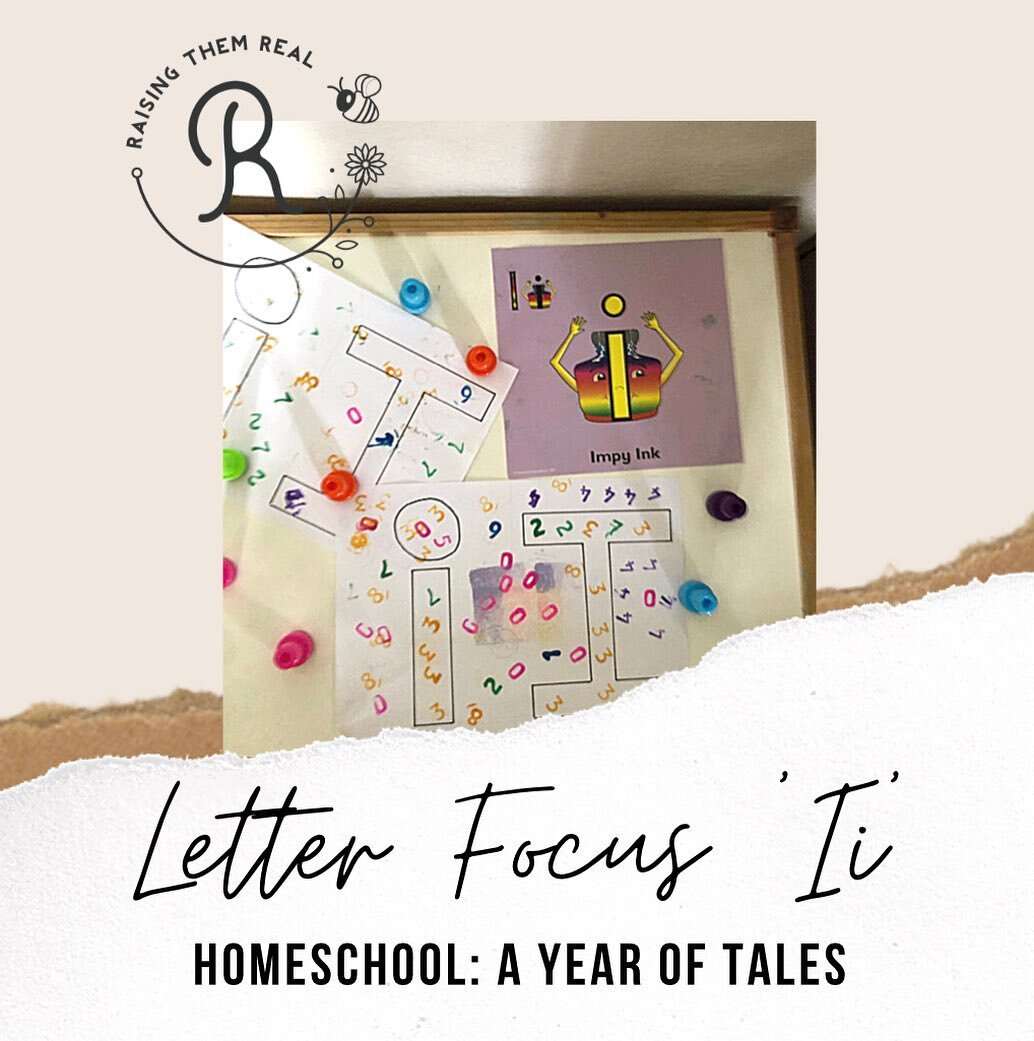Banting Friendly Dinner Ideas: Salmon, Spinach & Mushrooms
/ Roxy Hutton
After our recent trip to Borneo (where the slabs of Cadbury's chocolate gave me a shove right off the Banting bandwagon) I am back on track again thanks to meals like this one that Farmboy put together. It's quick and simple to prepare and doesn't require anything too fancy (you could substitute the salmon steaks for any fish and sub the blue cheese for whatever you have in your fridge) but the flavors would then change.
These flavours blended together perfectly and made for a very yummy meal.



Directions
1. Place a pot of water on the boil and steam your spinach.
2. Fry the fish in a blob of butter and roughly chopped garlic until cooked through.
While your fish is frying in the pan, heat up your oven & place button mushrooms onto a tray with chunks of cheese on top of each mushroom. Place into the oven for 10 - 15 minutes, or until the cheese has melted
Serve your salmon with a slice of lemon & topped with the spinach (and don't forget to drizzle the garlic butter sauce from the frying pan over your spinach).