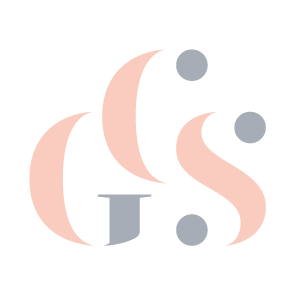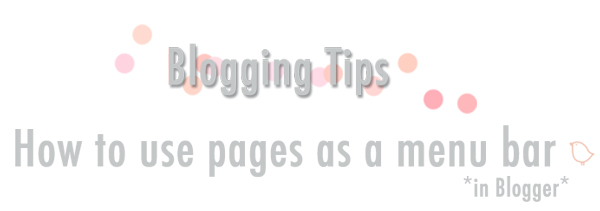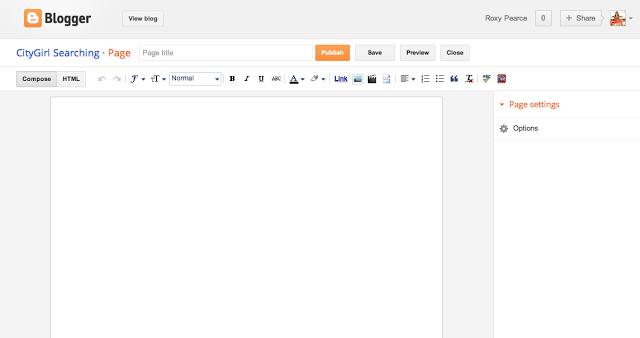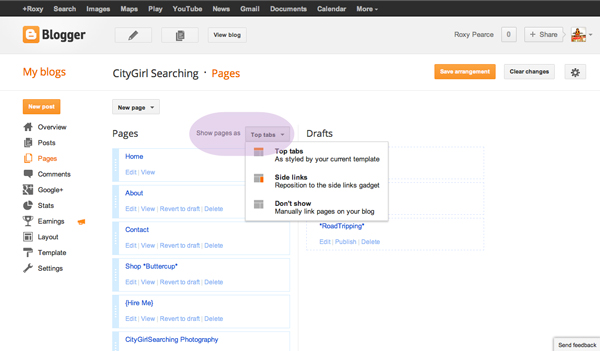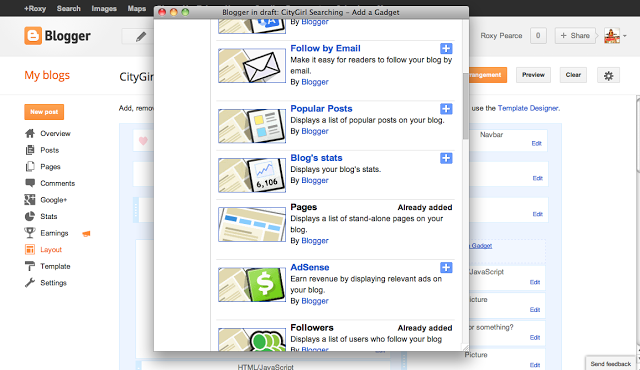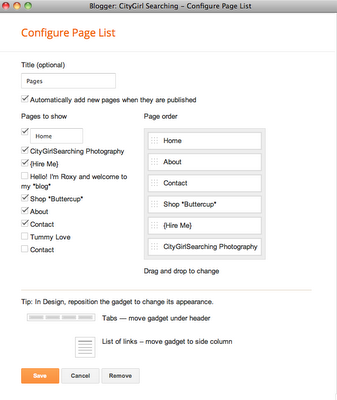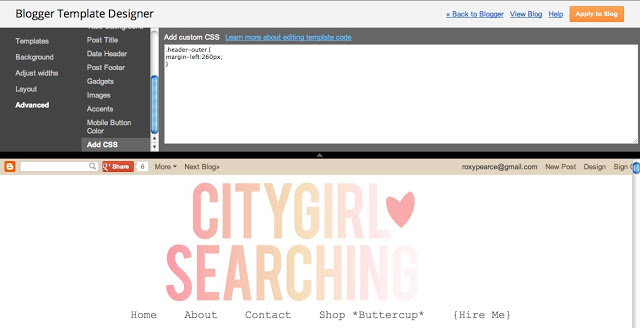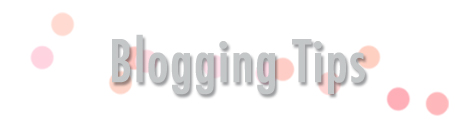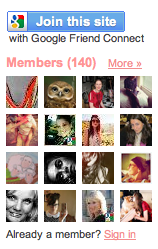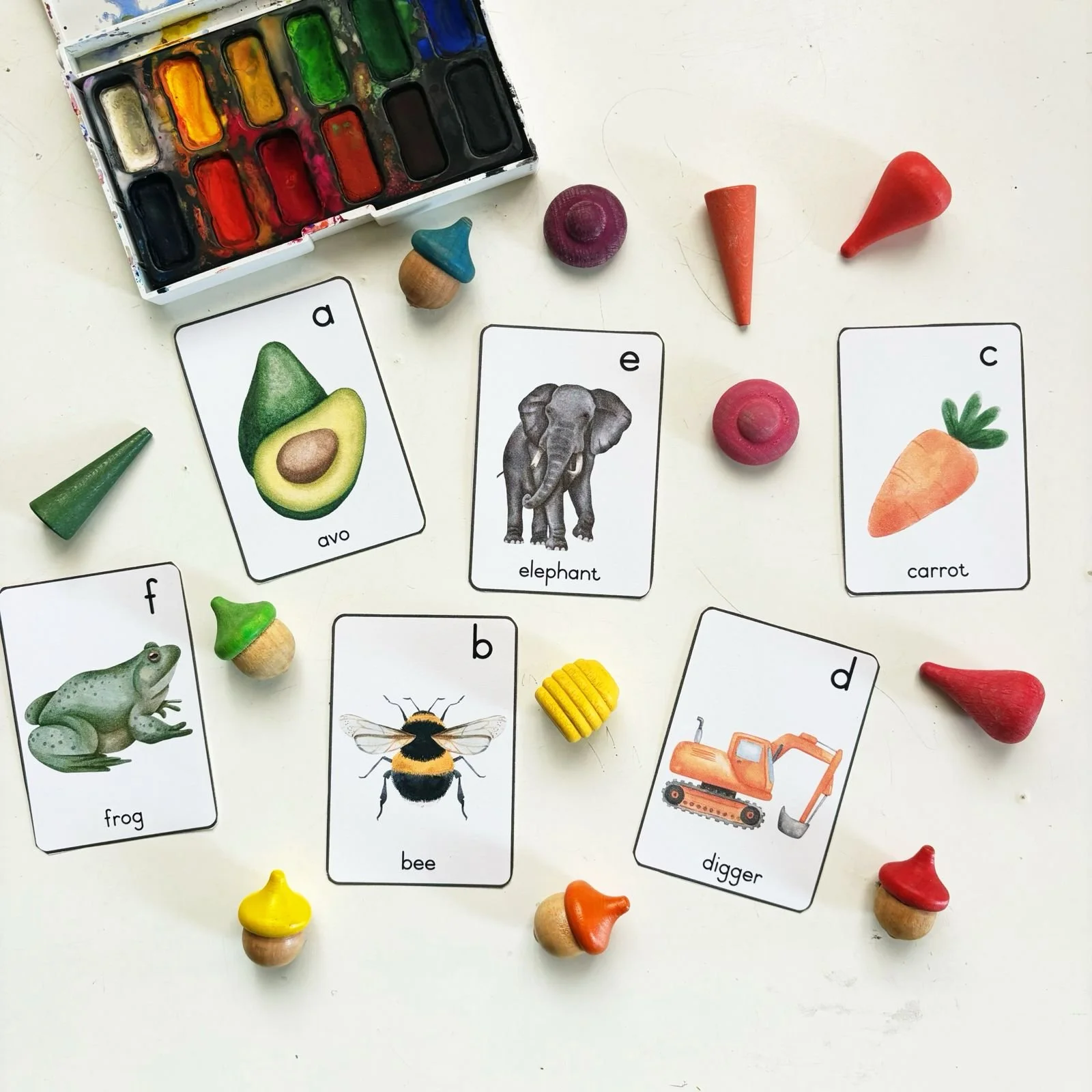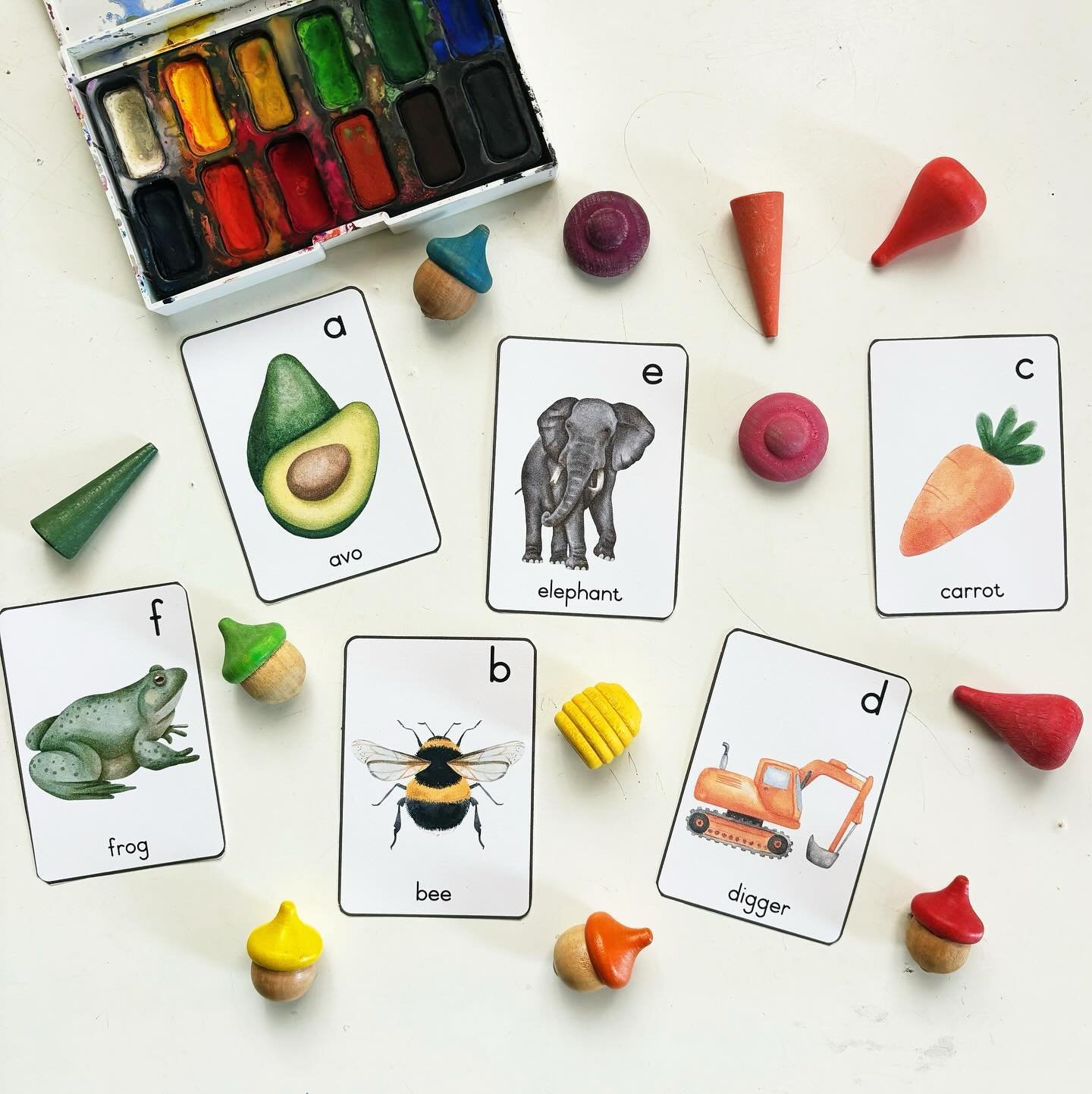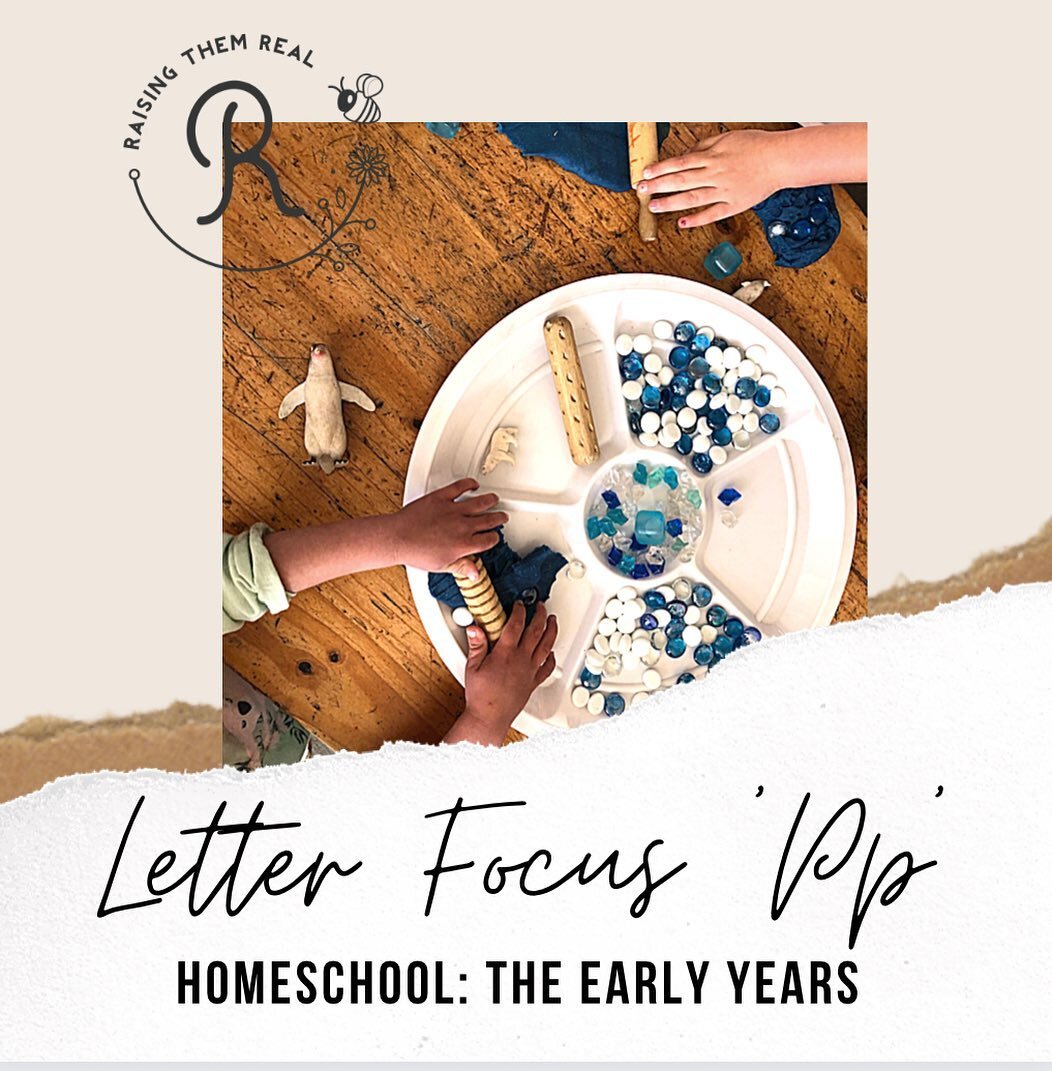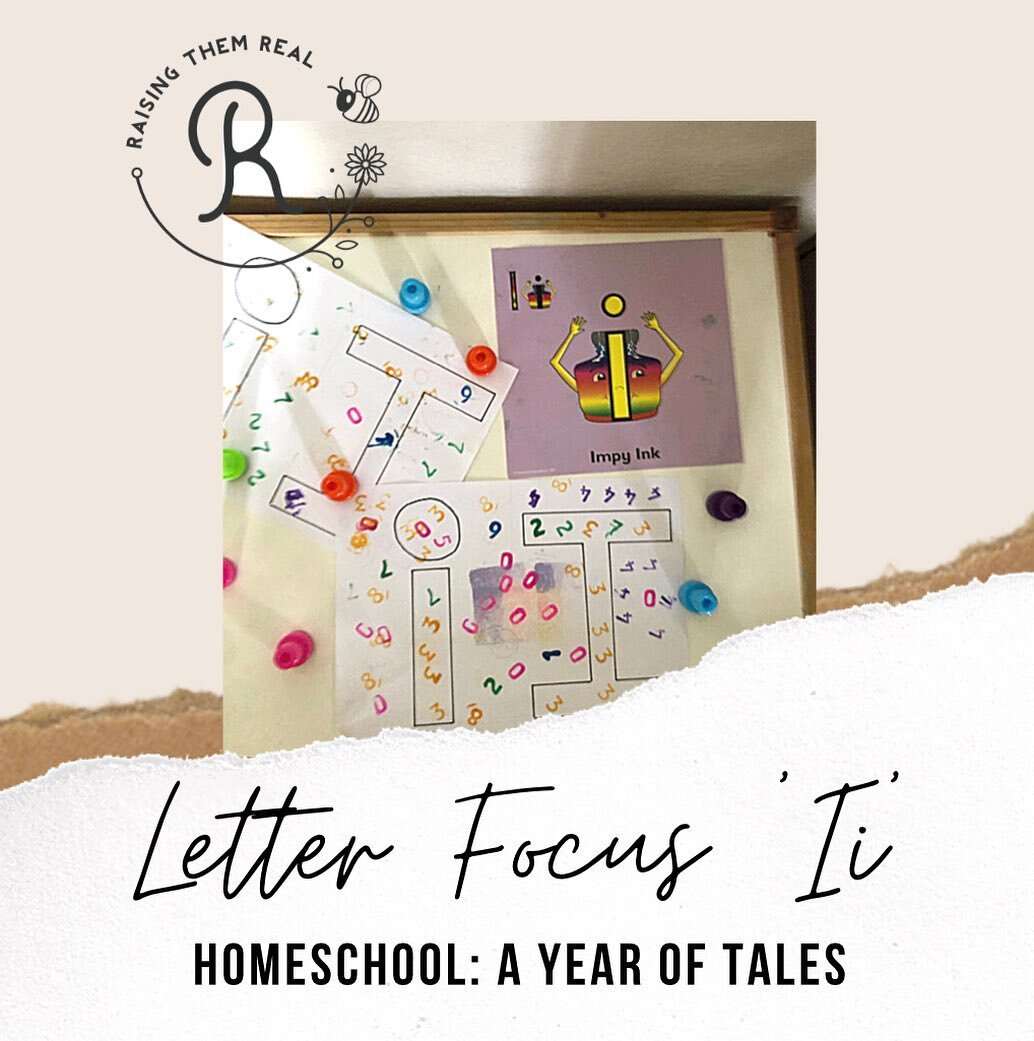In the last post in this series, I showed you how to centre your header image/text. Today, I'm going to show you how to make a menu bar (so you can add information like a Contact page, About page etc).
At the top of my blog I have clickable bits of text that link you to important pages on my blog. With blogging, its important to know the different between a 'post' and a 'page. Posts are what you write on every time you want to publish something, they can be updated regularly, and are published on your home page, from newest to oldest. This is what makes up the bulk of your blog.
Pages, on the other hand are usually used for information you want to share with your readers but don't expect to update frequently. For example, an "about" page or a "contact page". You can have up to 20 pages of static information on blogger.
1. Click on Pages, then New Page (you then are given an option to start a blank page or direct people to a web address). For this tutorial, choose Blank Page.
2. Now give your page a title, and write what you want in the body of the page. Click Publish when you are happy with it. Do the same thing for as many pages as you need. Click Publish after each one.
3. Select 'show pages as' and decide where you want your menu bar to be. Don't forget to click Save Arrangement.
Lastly, you need to add the 'Pages' gadget to your blog to make sure your pages are visible.
Click on Layout, Add a Gadget, and look for Pages.
Then configure your pages. This allows you to choose which pages to show (you may want to keep some pages hidden until you are ready to make them visible). You can also change the order of the pages. Hit Save once you are done. Now you can move the pages to be where you want them on your blog. I have them right under my header. Don't forget to 'Save arrangement' when you are done!
{I will be doing a tutorial next on how to centre your menu bar...stay tuned for that!}
And there you go! I hope these instructions were easy enough to follow. I'd love to hear from you if you found them helpful :)
xxx