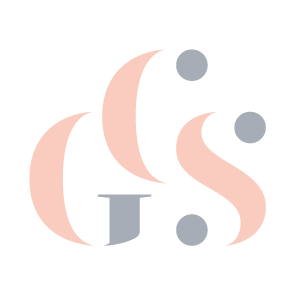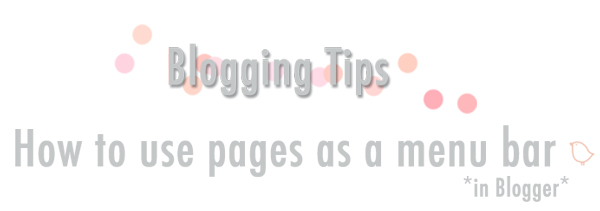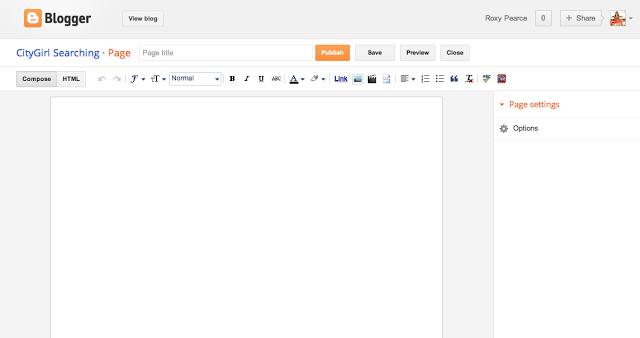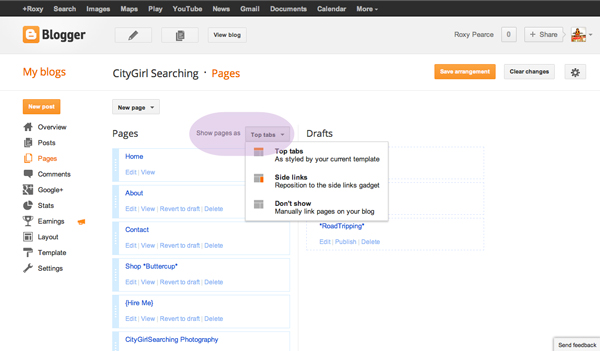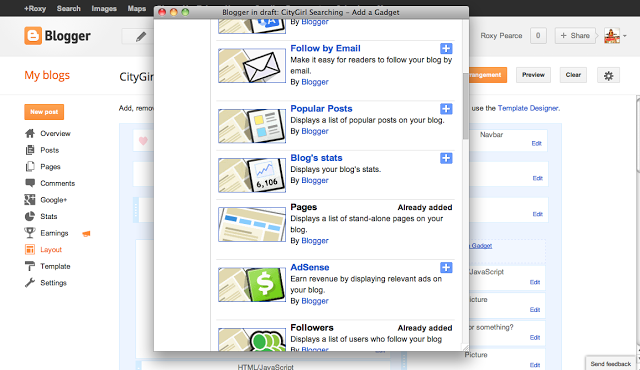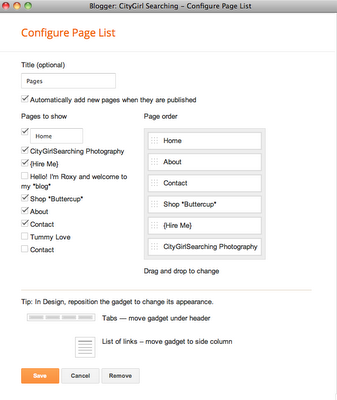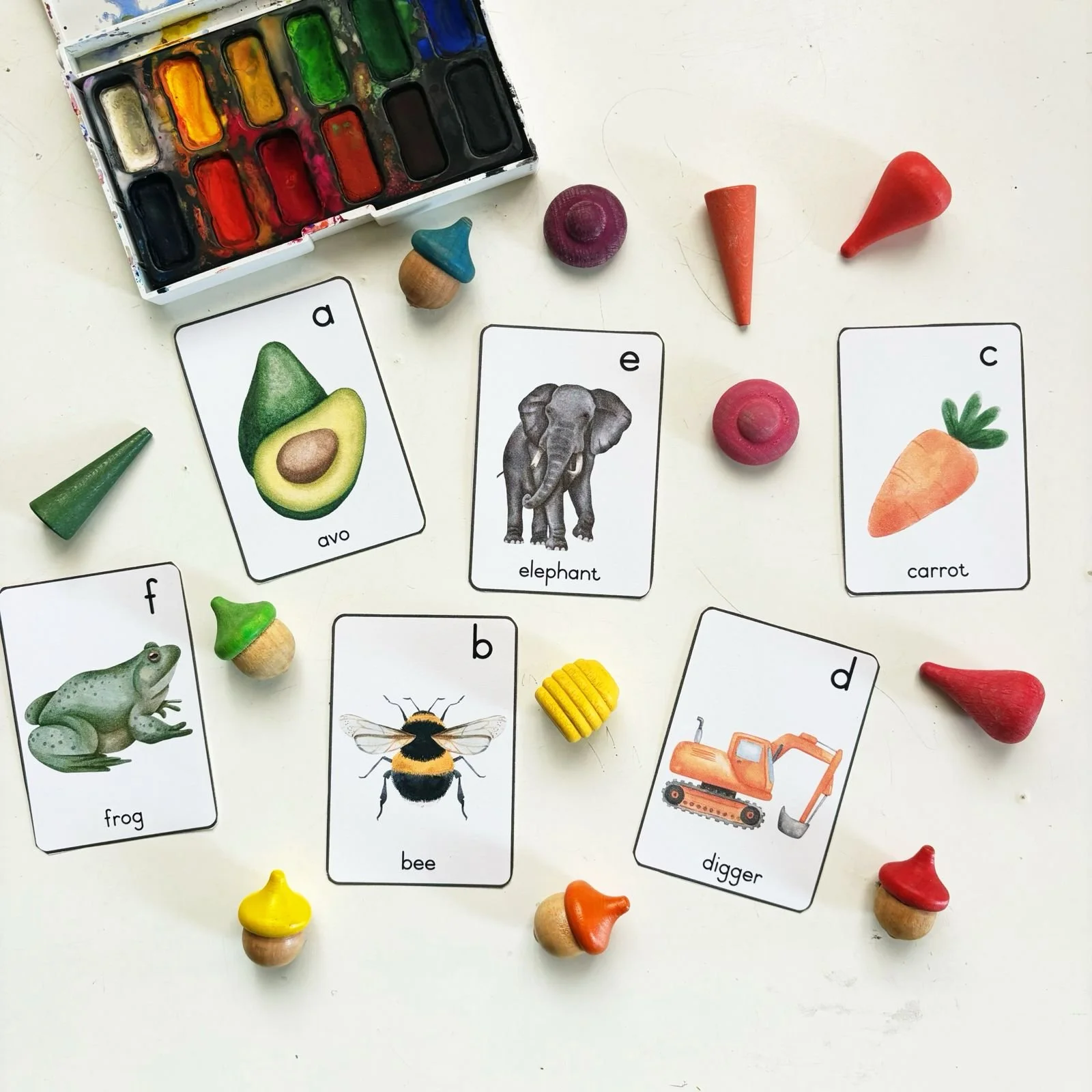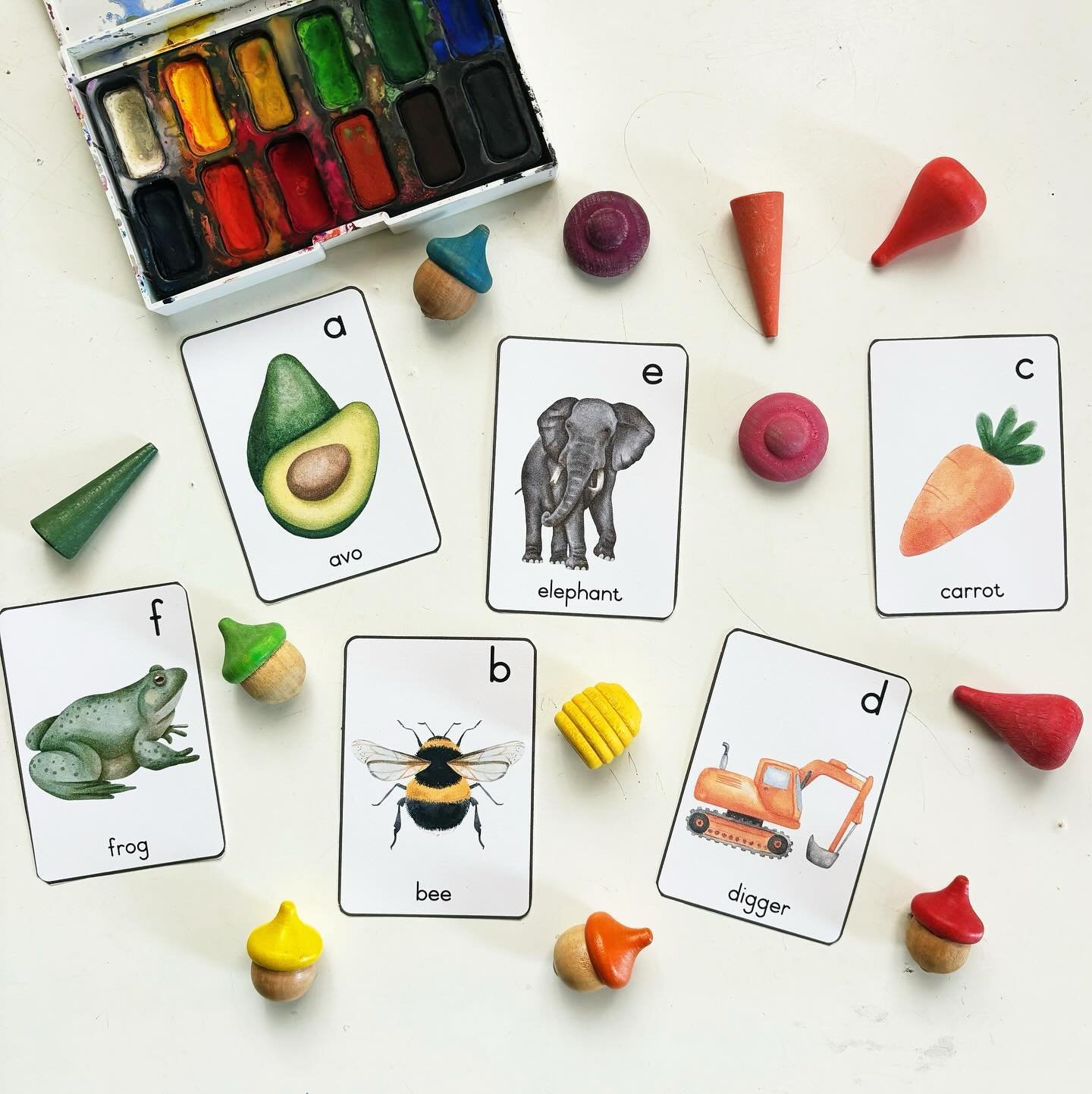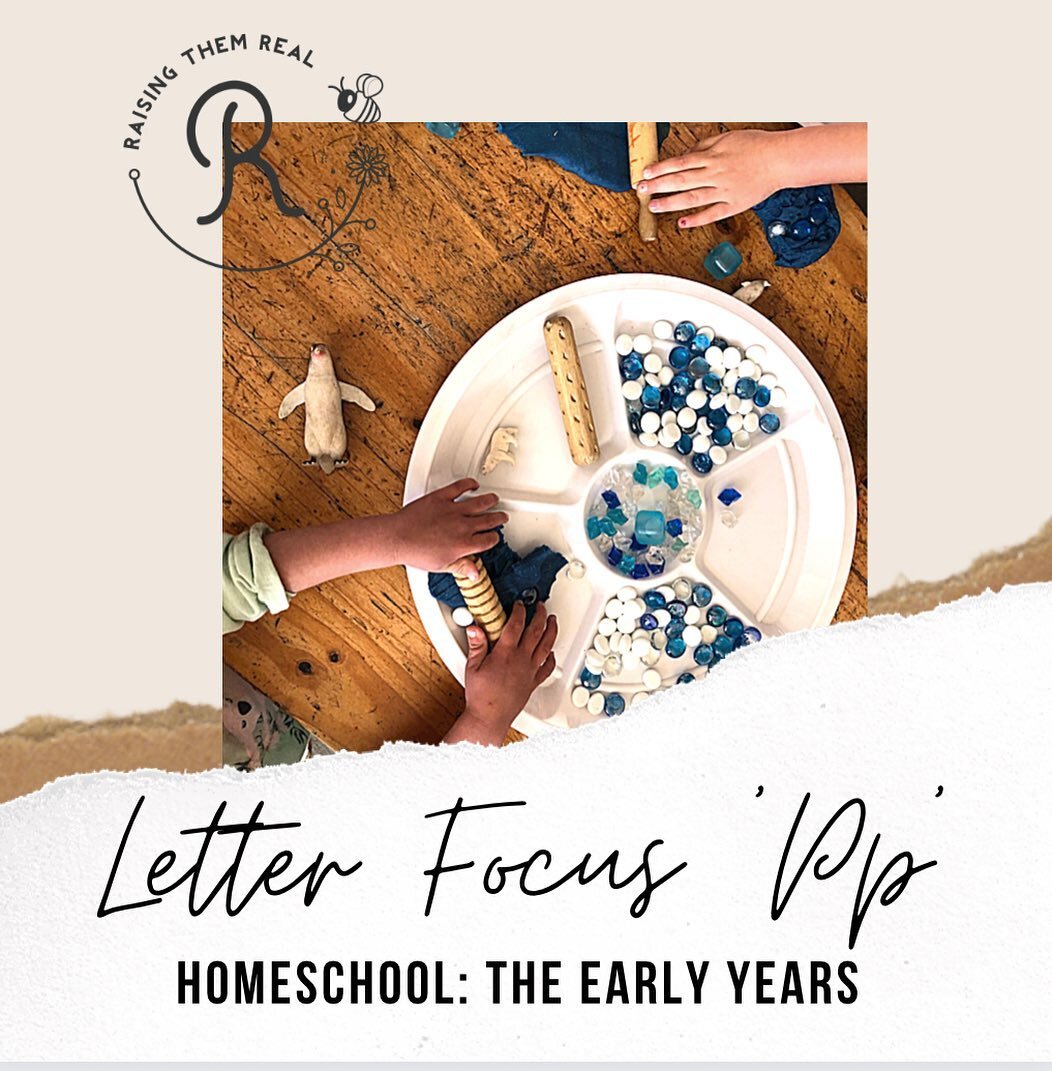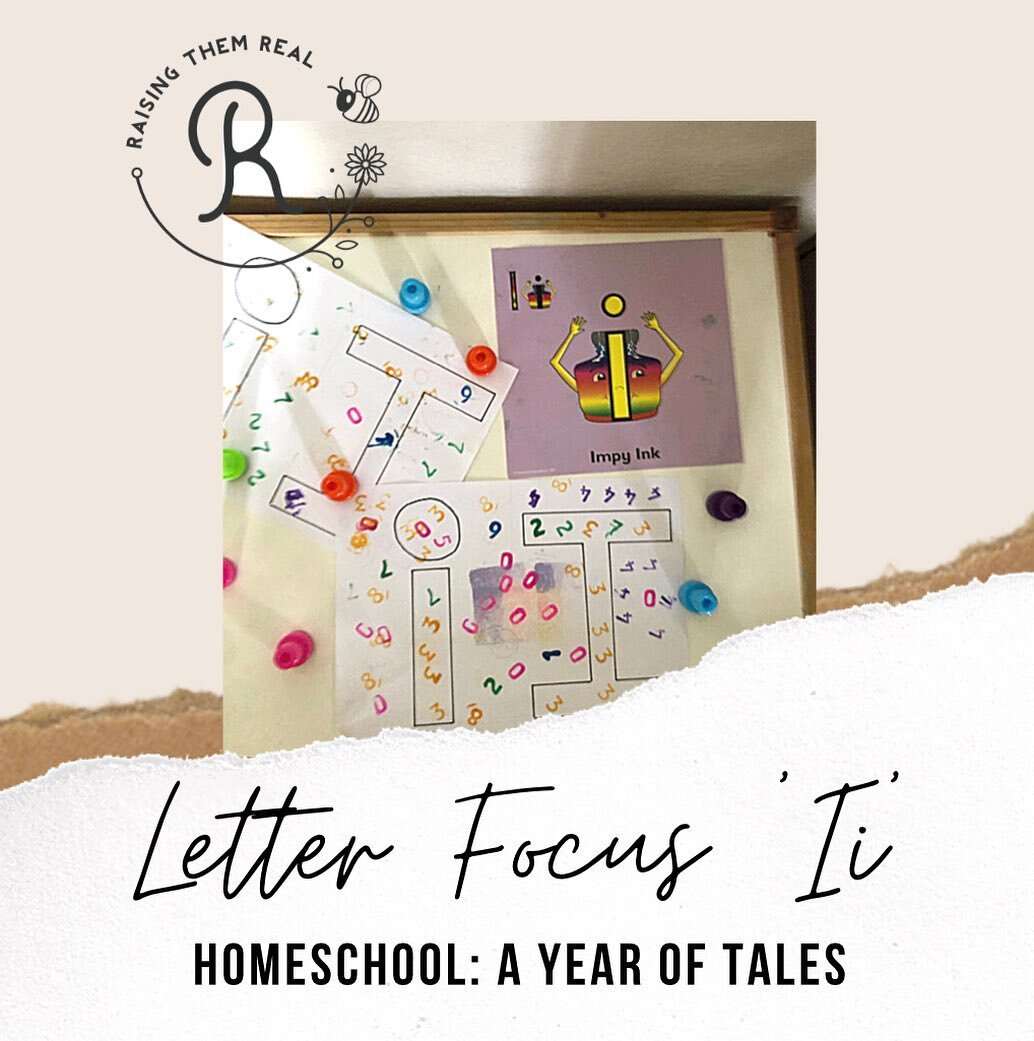Blog
Lifestyle blog with business tips for creative entrepreneurs, bloggers, photographers. Korean beauty product reviews. Travel guides for Asia. Styled Portrait photographer in South Korea. Banting Recipes. Owning a dog in South Korea Brand photography for businesses. Creative headshots and professional portraits in south Africa. South African photographer
CityGirlSearching
Lifestyle blog with business tips for creative entrepreneurs, bloggers, photographers. Korean beauty product reviews. Travel guides for Asia. Styled Portrait photographer in South Korea. Banting Recipes. Owning a dog in South Korea. Korean jindo rescue dog. #CGScreative

Hi Friend!
I’m Roxy & I’m so excited that you’re here. Welcome to my {pretty} little corner of the world wide web.
CGS is a lifestyle blog, where I share all sorts of posts from pregnancy, to life with (3) babies on a dairy farm, to makeup & skincare reviews. I was also a #clothnappy addict, and always loved sharing tips and advice on how to start using cloth for your babes. I’m also very into making my own Kombucha and yoghurt, and I swear by a strict routine and no sugar or processed carbs in your little one’s diet…I share tips & recipes for how you can do the same. Finally, I also love sharing more about blogging & tips for running a creative business.
So get comfy, grab a cup of tea and & make yourself at home.
x